Guide: OpenVPN Access Server & Let’s Encrypt
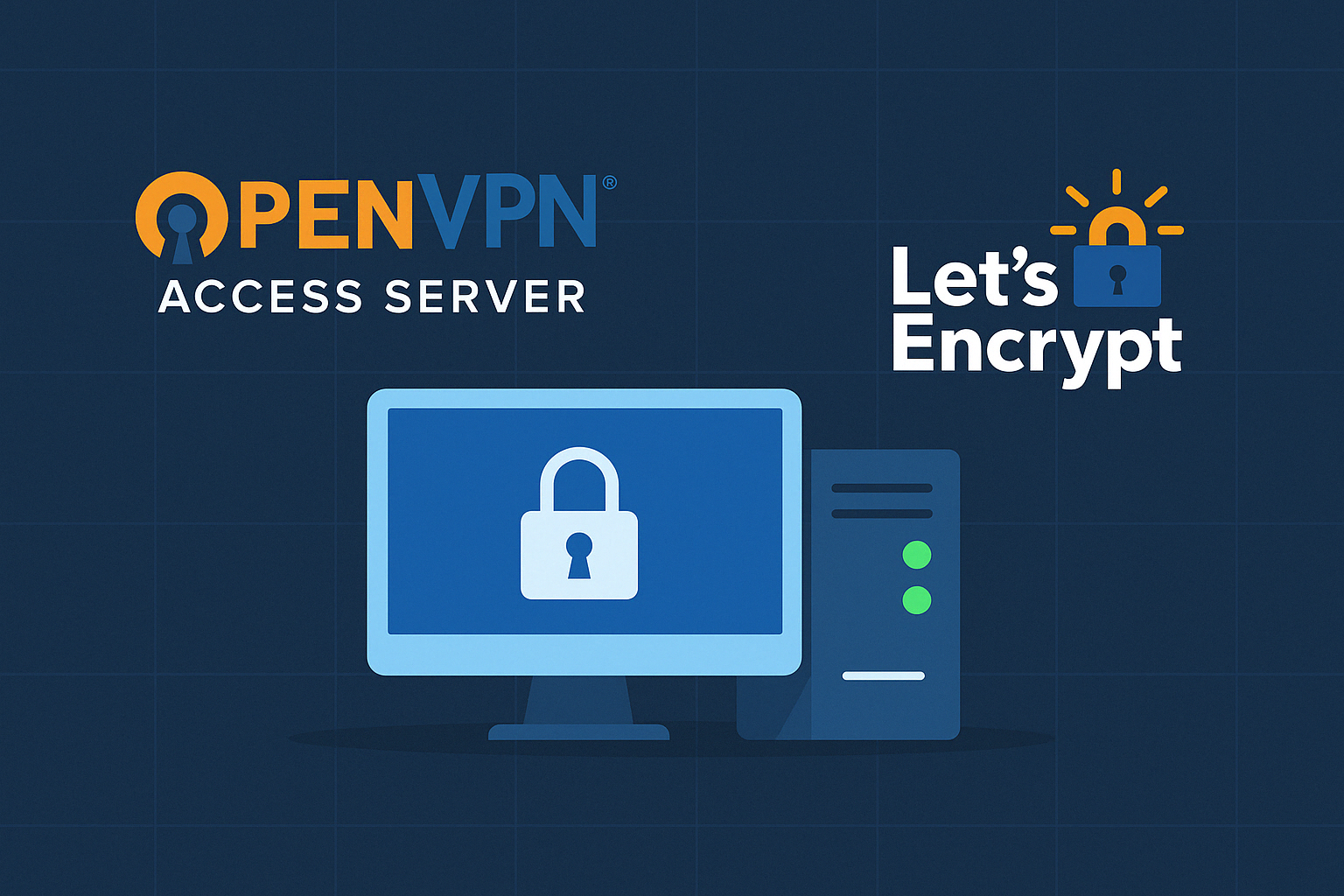
OpenVPN access server is a tool that allows for the rapid installation & configuration of a VPN server. It is commercial software however the ‘free’ license allows for 2 concurrent connections.
In this guide I am going to show you how to configure the access server, generate certificates for your domain & automatically renew them every 3 months.
Requirements:
- A domain name pointing to your external IP, I will be using ‘example.com’.
- A computer running linux (Open VPN access server has not been built for ARM therefore it cannot be a raspberry pi), the internal server/computer will need a static IP to ensure there are no port forwarding issues.
Step 1: Install OpenVPN Access Server
All of the commands in this guide will need to be run as ‘root (sudo -s)’
apt update && apt -y install ca-certificates wget net-tools gnupgwget -qO — https://as-repository.openvpn.net/as-repo-public.gpg | apt-key add -echo “deb http://as-repository.openvpn.net/as/debian bionic main”>/etc/apt/sources.list.d/openvpn-as-repo.listapt update && apt -y install openvpn-as For more information on other distributions the information can be found here: https://openvpn.net/vpn-software-packages/
Once installation is completed we need to create a password for the user ‘openvpn’ using the command:
passwd openvpnWe then need to login to the admin portal (https://your-server-ip:943/admin).
You will get an ‘not secure’ warning as the server is currently running on self-signed certificates. This will be resolved in the following steps.
On the portal go to: Configuration > Network Settings and change hostname to your domain name (example.com).
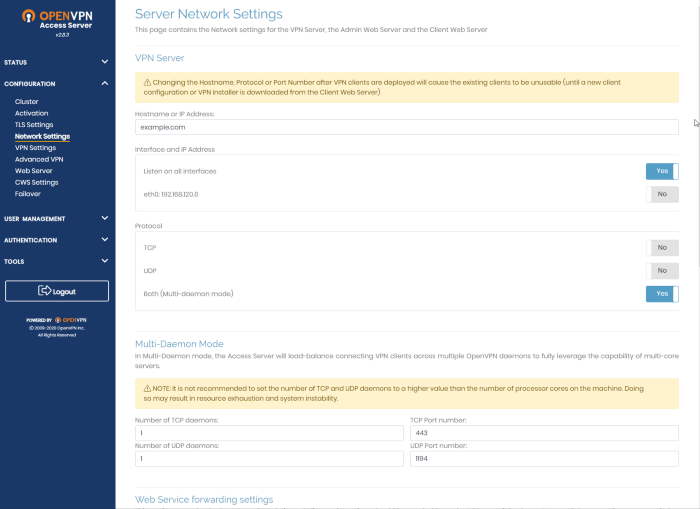
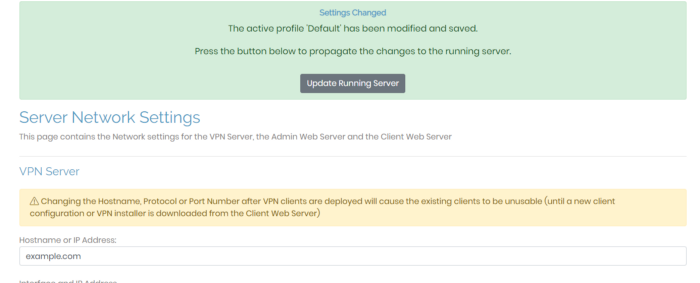
To access your Open VPN Server from outside your internal network you will need to forward the following ports on your firewall.
1194 UDP
443 TCP
80 TCP - (This will be used for generating SSL certificates in step 2.)Step 2: Obtain certificates & install them on the server
Certbot is an easy to use client that fetches a certificate from Let’s Encrypt and deploys it to a server. More information here (https://certbot.eff.org/)
To install Certbot on Ubuntu:
add-apt-repository ppa:certbot/certbot
apt-get update
apt install certbotOnce Certbot has been installed you can generate certificates for your domain using the following command:
certbot certonly --standalone --preferred-challenges http -d example.com
The generated certificates will automatically be installed under /etc/letsencrypt/live/example.com as fullchain.pem & privkey.pem
If you have any errors common reasons include:
- Your DNS name is not currently pointing to your external IP. Check this with your domain provider.
- If you have a NAT/Firewall port 80 tcp may be blocked (check your firewall rules and/or router configuration).
- Make sure no other service is running on port 80 as Lets Encrypt uses it to for the http challenge. There are workarounds such as DNS challege or Nginx/Apache Plugins.
- Make sure you’re running commands as root
OpenVPN access server requires the certificates to be installed in it’s database, this can be done through the web interface or via the command line. As you have to renew Lets Encrypt certificates every three months we need to use the command line to ensure everything can be automated (step 3).
The following commands will install the certificates into the OpenVPN database:
Install certificates & restart server
/usr/local/openvpn_as/scripts/sacli --key "cs.priv_key" --value_file "/etc/letsencrypt/live/example.com/privkey.pem" ConfigPut
/usr/local/openvpn_as/scripts/sacli --key "cs.cert" --value_file "/etc/letsencrypt/live/example.com/fullchain.pem" ConfigPut
/usr/local/openvpn_as/scripts/sacli start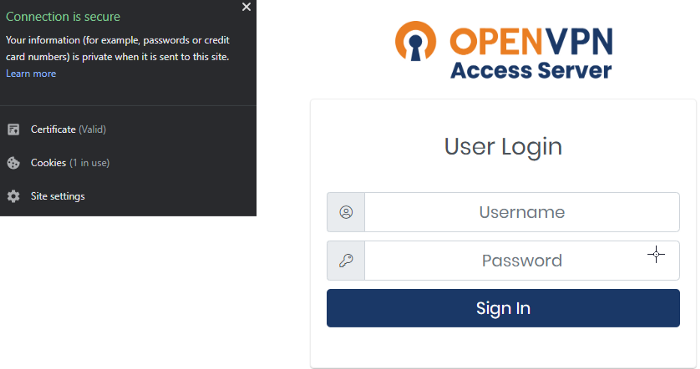
If everything is successful you should be able to browse example.com and have a secure login page with no certificate errors.
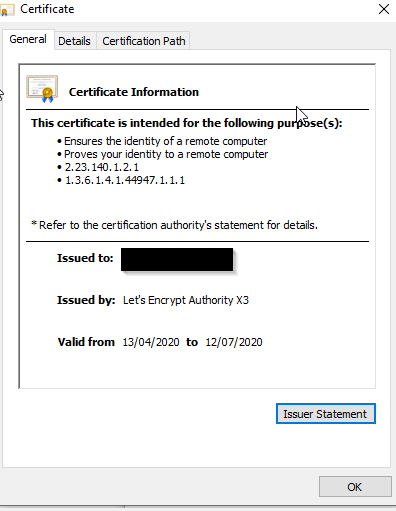
- Copy the code below using a text editor of your choice into /usr/local/sbin/certrenewal.sh:
#!/bin/bash
certbot renew — standalone
sleep 1m
/usr/local/openvpn_as/scripts/sacli --key "cs.priv_key" --value_file "/etc/letsencrypt/live/example.com/privkey.pem" ConfigPut
/usr/local/openvpn_as/scripts/sacli --key "cs.cert" --value_file "/etc/letsencrypt/live/example.com/fullchain.pem" ConfigPut
/usr/local/openvpn_as/scripts/sacli start2. Make the script Executable:
sudo chown +x /usr/local/sbin/certrenewal.sh3. Enter Cron editor as root:
sudo crontab -e
#Add the following line
0 0 1 */2 * /usr/local/sbin/certrenewal.shThis will schedule the script to run 'At 00:00 on day-of-month 1 in every 2nd month.'
(Crontab guru is great for determining expressions)